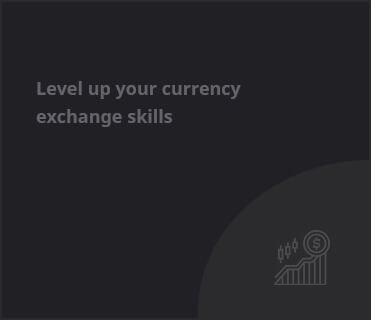Why Is My Headphone Port Quieter on the Left Side Than the Right? Solutions and Troubleshooting
You’re not alone if you ever wondered, “Why is my headphone port louder on the right side than the left?” Many headphone users experience this problem, which can be annoying especially if you’re attempting to concentrate on a podcast or enjoy music. A range of factors, from hardware problems to software settings, might contribute to the unequal sound intensity between the right and left channels. This all-encompassing guide will explain why this occurs and offer doable fixes to address it.

Typical Reasons for Sound Imbalance
Several factors might lead to a headphone port that makes right-side sound louder than left. Among the most frequent reasons are:
1. Headphone Jack Dirty or Damaged
A filthy or broken headphone jack is among the most usual offenders of sound imbalance. Dust, lint, or other debris can build up in the headphone port over time, obstructing the connection between the headphones and the device. One side of the headphones may get less signal from this blockage, hence making the sound louder on that side than the other.
2. Headphones That Are Worn Out
With time, especially if they have been treated roughly or used often in demanding circumstances, headphones themselves might wear out. Damaged wiring or internal components of the headphones could cause sound imbalances. This problem is more probable if you have observed that the unbalance continues across several devices or if it varies based on your cable movement.
3. Audio Settings or Software Misconfiguration
At times, the problem might be software-related rather than physical. A setup or program issue can create the imbalance if you’re using a computer, smartphone, or other device allowing audio customization. For example, a certain audio improvement can be broken or balance settings could be unintentionally changed to favor one side.
4. Issues with Headphone Jack Connection
Uneven sound output could result from a loose or defective headphone jack connection. Often, this issue has to do with either the headphone connector itself or the device’s internal connections. For example, a major sound output imbalance can result from a worn-out or damaged port or internal circuit of the device.
5. Problems with the Audio Source
The problem can eventually come from the actual audio source. The original file can be faulty if you’re listening to music or audio from a file, app, or streaming service. This can be an app problem or a damaged file. Furthermore, if you’re linked to a Bluetooth gadget, signal interference could also play a role.
How to Correct the Sound Imbalance Issue
Having looked at the reasons for the problem, let us now talk about the remedies. There are various approaches to remedy the issue whether it is with the program, device, or headphones.
1. Clean the Connectors and Headphone Jack
Start by cleaning the headphone jack and connectors if you believe the imbalance is being caused by dust or dirt. Blow away any lint or dirt using a can of compressed air. To eliminate any buildup, you may also softly clean the headphone port with a cotton swab or small brush. Be careful not to harm the port’s internal parts.
2. Try using Various Devices or Headphones
Test your headphones with another device to see whether the problem is with your headphones or your device. Should the sound imbalance go away, it probably indicates a problem with the headphone port of the original device. Conversely, should the imbalance continue across all devices, your headphones might need replacing.
3. Examine the Audio Options
Many gadgets provide sophisticated audio options letting users change sound balance between the left and right channels. You may look for any misconfigurations by doing this:
- Windows: Right-click the sound icon in the taskbar, choose ‘Open Sound settings,’ then click on ‘Device properties’ for your headphones. Find the ‘Balance’ choice to make sure both sides are at the same level.
- Mac: Select ‘Sound’ under ‘System Preferences’. The balance slider under the ‘Output’ tab lets you equalize the audio.
- Smartphones: Most smartphones let you change audio balance in the sound settings or under accessibility options. On iOS devices, go to Settings > Accessibility > Audio/Visual; on Android, under Settings > Sound > Audio Balance.
4. Check for Hardware Damage
Often, if a loose or broken headphone port is to blame, expert assistance is advisable. Often, a professional can replace the jack. Likewise, should the headphones themselves break, it could be time to replace them.
5. Reinstall or Update Audio Drivers
Should you be noticing the imbalance on a computer, obsolete or damaged audio drivers can be responsible. Visiting the manufacturer’s website or running a driver update tool will help you to ensure your audio drivers are current. Should the problem still exist, removing and reinstalling the audio drivers could assist.
Avoiding Future Headphone Imbalance
Although some sound imbalances are unavoidable with normal wear and tear, you can take actions to reduce the likelihood of this issue going forward:
- Keep headphones correctly stored. Don’t tangle your headphone wires or put undue strain. A cable organizer will help them to remain protected from wear and tear.
- Check and clean the headphone port often to prevent dust and debris accumulation.
- Invest in sturdy headphones with strong wires and connections. Higher-end versions usually last longer and sound better.
READ ABOUT: Essential Insights for Audio Enthusiasts by Understanding the Headphone Jack Shunt Pin
Five Common Questions Regarding Headphone Imbalance
1. Why is my left headphone less loud than the right?
Usually, a broken headphone wire, a filthy headphone jack, or an audio setting problem is to blame for this. Checking your settings and attempting to use a different set of headphones is advised.
2. How do I correct sound imbalance on my phone?
The accessibility or sound options on your phone let you change the sound balance. Should the problem continue, try using another set of headphones to eliminate any hardware problems.
3. Does headphone unbalance indicate headphone damage?
Certainly, it might be. Should the imbalance continue despite setting changes and headphone port cleaning, internal harm to the headphones may exist.
4. May I remedy sound imbalance on my own?
Cleaning the headphone port, changing settings, or testing with other headphones will help you to correct many sound balance problems. Should the issue continue, think about expert repair services.
5. How can I clean my headphone port?
Gently wipe the port using a cotton swab or brush; alternatively, use a can of compressed air to blow out any dirt. Avoid harming the interior parts.
Final Thoughts
Having a situation where your headphone port is louder on the right side than the left can be annoying, but it’s usually one that can be quickly fixed. The remedies offered here should enable you to return to appreciating balanced sound regardless of whether the reason is filthy connections, a broken headphone jack, or an audio setting misconfiguration. To guarantee long-lasting, high-quality performance, always look after your audio devices and headphones.